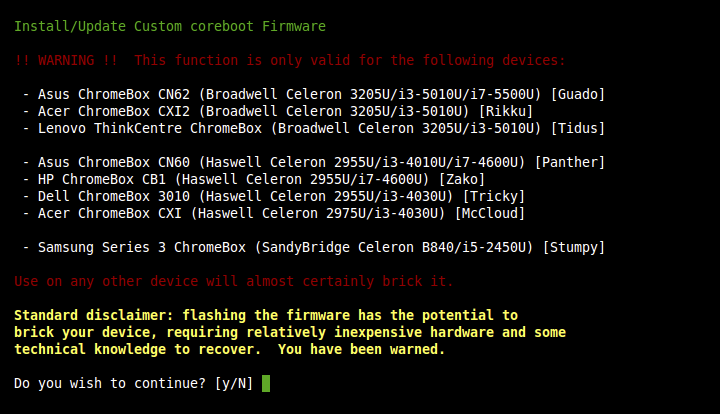+- Kodi Community Forum (https://forum.kodi.tv)
+-- Forum: Discussions (https://forum.kodi.tv/forumdisplay.php?fid=222)
+--- Forum: Hardware (https://forum.kodi.tv/forumdisplay.php?fid=112)
+--- Thread: Linux ChromeBox Kodi E-Z Setup Script (LibreELEC/Linux+Kodi) [2017/02/21] (/showthread.php?tid=194362)
Pages:
1
2
3
4
5
6
7
8
9
10
11
12
13
14
15
16
17
18
19
20
21
22
23
24
25
26
27
28
29
30
31
32
33
34
35
36
37
38
39
40
41
42
43
44
45
46
47
48
49
50
51
52
53
54
55
56
57
58
59
60
61
62
63
64
65
66
67
68
69
70
71
72
73
74
75
76
77
78
79
80
81
82
83
84
85
86
87
88
89
90
91
92
93
94
95
96
97
98
99
100
101
102
103
104
105
106
107
108
109
110
111
112
113
114
115
116
117
118
119
120
121
122
123
124
125
126
127
128
129
130
131
132
133
134
135
136
137
138
139
140
141
142
143
144
145
146
147
148
149
150
151
152
153
154
155
156
157
158
159
160
161
162
163
164
165
166
167
168
169
170
171
172
173
174
175
176
177
178
179
180
181
182
183
184
185
186
187
188
189
190
191
192
193
194
195
196
197
198
199
200
201
202
203
204
205
206
207
208
209
210
211
212
213
214
215
216
217
218
219
220
221
222
223
224
225
226
227
228
229
230
231
232
233
234
235
236
237
238
239
240
241
242
243
244
245
246
247
248
249
250
251
252
253
254
255
256
257
258
259
260
261
262
263
264
265
266
267
268
269
270
271
272
273
274
275
276
277
278
279
280
281
282
283
284
285
286
287
288
289
290
291
292
293
294
295
296
297
298
299
300
301
302
303
304
305
306
307
308
309
310
311
312
313
314
315
316
317
318
319
320
321
322
323
324
325
326
327
328
329
330
331
332
333
334
335
336
337
338
339
340
341
342
343
344
345
346
347
348
349
350
351
352
353
354
355
356
357
358
359
360
361
362
363
364
365
366
367
368
369
370
371
372
373
374
375
376
377
378
379
380
381
382
383
384
385
386
387
388
389
390
391
392
393
394
395
396
397
398
399
400
401
402
403
404
405
406
407
408
409
410
411
412
413
414
415
416
417
418
419
420
421
422
423
424
425
426
427
428
429
430
431
432
433
434
435
436
437
438
439
440
441
442
443
444
445
446
447
448
449
450
451
452
453
454
455
456
457
458
459
460
461
462
463
464
465
466
467
468
469
470
471
472
473
474
475
476
477
478
479
480
481
482
483
484
485
486
487
488
489
490
491
492
493
494
495
496
497
498
499
500
501
502
503
504
505
506
507
508
509
510
511
512
513
514
515
516
517
518
519
520
521
522
523
524
525
526
527
528
529
530
531
532
533
534
535
536
537
538
539
540
541
542
543
544
545
546
547
548
549
550
551
552
553
RE: How do we set automatic boot to internal SSD drive? - Matt Devo - 2018-05-24
(2018-05-23, 22:55)NeoDuck Wrote: Hi! I've installed LibreELEC onto the internal 16GB SSD of my Asus Chromebox. I also have multiple USB drives attached. The problem that I have is that my Kodi often gets bogged down and I have to reboot about once a week. However, every time I reboot, the system forces me to press [ESC] and then specify which storage device to boot from (since I have multiple USB drives attached to the Chromebox). How do we set it to boot automatically to the internal SSD drive? Thank you!sounds like you're running a standalone setup with my old legacy boot firmware? In that case, boot a Ubuntu (eg) live USB, run my firmware utility script, and update the firmware. When prompted to choose legacy or UEFI, choose Legacy, and when prompted for USB or SSD default, choose SSD. After updating, it will boot the SSD by default without intervention
RE: ChromeBox Kodi E-Z Setup Script (LibreELEC/Linux+Kodi) [2017/02/21] - sabelstrom - 2018-05-25
(2018-05-22, 23:30)Matt Devo Wrote:Not in sync after another hour testing different settings. You said the default settings are perfect so i restored the following settings to the install default:(2018-05-22, 21:58)sabelstrom Wrote: Hi.firstly, I'd reset the audio offset to zero, then enable passthru (on ALSA: HDA Intel, GSM LG TV on HDMI #0, or whatever is connected to your HT). If you have your Chromebox connected to the TV vs connected directly to the HT, then I would fix that first. The speaker config should match your actual config, so 5.1 is correct.
Went from Kodi 16.1 to 17.6 and got a sound issue. Probably a setting, but i have tried many without a solution. On 5.1 movies i have to set the sound 200ms ahead to be in sync, 2.0 sound works fine.
I have speakers set to 5.1.
I do not use passthrough but i have it hooked up ta a home theater with 5.1 speaker (Samsung HT-C6600, Built-in Decoders: DTS decoder, DTS-HD High Resolution, DTS-HD Master Audio, DTS-HD decoder, Dolby Digital, Dolby Digital Plus, Dolby Pro Logic II, Dolby TrueHD)
I have setup Kodi after https://kodi.wiki/view/Chromebox 3.4Recommended Settings, but som options are not available:
Vertical blank sync: Let driver choose
Deinterlace video: Auto
Video scaling method: Lanczos3 - Optimised
And i am not sure what Audio output device i should use, ALSA: HDA Intel, GSM LG TV on HDMI #0 or some other like ALSA: HDA Intel, HDMI #1
Any clues? Do you need more info?
and yeah, I need to update the recommended settings. Maybe when v18 hits beta. Right now, the default settings for 17.6 are perfect other than enabling passthru and setting your speaker config
Settings - Player - Videos
System - Settings - Display
System - Settings - Audio
The default options in video and audio during playback i don't know, there was no reset do default option and i didn't find default settings when googeld.
Now i have only changed the settings in System - Settings - Audio but cant find a setting that sync.
Is there any setting i should change more, the recommended settings on https://kodi.wiki/view/Chromebox is not the same as default, just mention it because maybe you meant that the pictures on https://kodi.wiki/view/Chromebox needed a update but not the text.
BTW the hdmi-cable from the Chromebox goes the the HT and a hdmi-cable goes from the HT to the TV, and i hade no sync problem in 16.1 so i think all hardware and cables works fine.



RE: ChromeBox Kodi E-Z Setup Script (LibreELEC/Linux+Kodi) [2017/02/21] - Matt Devo - 2018-05-25
(2018-05-25, 01:16)sabelstrom Wrote: BTW the hdmi-cable from the Chromebox goes the the HT and a hdmi-cable goes from the HT to the TV, and i hade no sync problem in 16.1 so i think all hardware and cables works fine.

your screenshot is calling you a liar, as the audio EDID reflects being connected to the TV, not the AVR/HT
I would try downloading fresh install media and booting in live mode, to ensure all defaults are used, and see if that works once you've verified the HDMI connections. If you still have the problem there, then I'd move your question to the general Linux forum (or LE forums) as A/V sync is a more general Kodi issue specific to your setup, not one specific to the Chromebox (and not one I have any experience with given mine works without sync issues)
RE: How do we set automatic boot to internal SSD drive? - NeoDuck - 2018-05-26
(2018-05-24, 06:11)Matt Devo Wrote: sounds like you're running a standalone setup with my old legacy boot firmware? In that case, boot a Ubuntu (eg) live USB, run my firmware utility script, and update the firmware. When prompted to choose legacy or UEFI, choose Legacy, and when prompted for USB or SSD default, choose SSD. After updating, it will boot the SSD by default without interventionThanks! Which one should I to update?
- RW_LEGACY
- BOOT-STUB
- FULL ROM
RE: How do we set automatic boot to internal SSD drive? - Matt Devo - 2018-05-26
(2018-05-26, 00:57)NeoDuck Wrote: Thanks! Which one should I to update?
- RW_LEGACY
- BOOT-STUB
- FULL ROM
assuming you are on full ROM now, that's all it will allow. Run the script and it will tell you what firmware you are running
RE: How do we set automatic boot to internal SSD drive? - NeoDuck - 2018-05-26
(2018-05-26, 01:00)Matt Devo Wrote: assuming you are on full ROM now, that's all it will allow. Run the script and it will tell you what firmware you are runningThanks! Hi Matt, I've tried every method to make a bootable Ubuntu USB but the Chromebox won't recognize and boot to it? I've tried several different drives (USB flash stick drives and even a HDD drive). They work on my Alienware laptop, but won't boot from the Chromebox? I followed this tutorial:
https://tutorials.ubuntu.com/tutorial/tutorial-create-a-usb-stick-on-windows#0
Tried both Rufu and Pen installer and Etcher. I looked near the end of this post as well:
https://forum.kodi.tv/showthread.php?tid=194362
But I didn't see anything about how to boot a live Linux USB?
(2014-05-07, 19:48)Matt Devo Wrote: ---------------------------------------------------------------------------
Install / Update: coreboot Firmware (standalone)
---------------------------------------------------------------------------
This option will allow you to replace the (entire) stock firmware with a custom build of the open-source coreboot firmware (and includes an updated SeaBIOS payload as well - it doesn't need to be / cannot be updated separately). This custom firmware fixes many issues with the stock firmware and significantly reduces the boot time; it basically turns the ChromeBox into an ordinary x86 PC. The trade-off is that it cannot run ChromeOS (You can, however, run the open-source variant ChromiumOS. Downloads are available at http://chromium.arnoldthebat.co.uk/)
You will be given the option to backup the current/stock firmware to an external USB drive; it is recommended that you do this in the event you wish to revert the ChromeBox to stock / run ChromeOS (as the recovery button won't help you anymore), and since there is always a small risk anytime you flash/update the firmware. Since the Ethernet MAC address is stored in the firmware, if you are setting up multiple Chromeboxes, you need to do a firmware backup for each, since restoring the same backup to multiple boxes will result in them having the same MAC address, and cause serious network issues.
There are 3 firmware configuration options available to the user prior to flashing:
1) install a "headless" version of the firmware -- this is only intended for Linux servers which don't have a connected display, it shouldn't be used for Kodi setups.
2) give boot priority to connected USB devices. If selected, then the ChromeBox will try to boot any connected USB by default; if not, then the default will always be the internal SSD unless you explicitly press ESC and choose a different option from the boot menu.
3) add PXE network boot support. This enables booting from a network OS image, and isn't needed for most users.
After completing this step, you can install any off-the-shelf Linux distro (GalliumOS, LibreELEC, etc), or even Windows 8.1/10, via USB -- no custom installers or workarounds are needed.
If you're going to install LibreELEC, you should go ahead and create the install media now before rebooting.
Upon reboot, if any USB/SD devices are connected, you will have ~3 seconds to press [ESC] to display the boot menu; otherwise it will boot directly to the default device (depending on your choice, internal SSD or USB).
Note: this step requires the firmware write-protect to be disabled first.
I'm stuck, could really use your help!
Thank you!
RE: How do we set automatic boot to internal SSD drive? - Matt Devo - 2018-05-26
(2018-05-26, 01:47)NeoDuck Wrote: Thanks! Hi Matt, I've tried every method to make a bootable Ubuntu USB but the Chromebox won't recognize and boot to it? I've tried several different drives (USB flash stick drives and even a HDD drive). They work on my Alienware laptop, but won't boot from the Chromebox? I followed this tutorial:use Rufus, but write in dd mode when prompted to choose between dd and ISO mode. I'd recommend using the GalliumOS Haswell Chromebox ISO
https://tutorials.ubuntu.com/tutorial/tutorial-create-a-usb-stick-on-windows#0
Tried both Rufu and Pen installer and Etcher.
Quote:I looked near the end of this post as well:that info is outdated / superseded by that in the wiki; I don't have a standalone firmware update script for OE/LE anymore
https://forum.kodi.tv/showthread.php?tid=194362
But I didn't see anything about how to boot a live Linux USB?
RE: How do we set automatic boot to internal SSD drive? - NeoDuck - 2018-05-26
(2018-05-26, 18:03)Matt Devo Wrote: use Rufus, but write in dd mode when prompted to choose between dd and ISO mode. I'd recommend using the GalliumOS Haswell Chromebox ISO that info is outdated / superseded by that in the wiki; I don't have a standalone firmware update script for OE/LE anymoreHi Matt, thanks! I created a USB Live stick with this GalliumOS Haswell Chromebox ISO using DD mode with Rufus and the Asus Chromebox still won't boot to it? I unplugged all USB HDD's and only used the flash stick. The Chromebox doesn't see the USB flash drive at all and just boots to the internal SSD. I've tried pressing [ESC] while it's booting but that didn't help?
After it boots into Kodi, Kodi is able to see the USB flash drive and mount it?
I tried this with a different USB drive and also with the Pen Universal installer, but got the same exact results. Chromebox won't boot to the USB but Kodi has no issues mounting it and navigating its contents?
I tested both USB boot sticks in an Alienware and Macbook Pro and both boot fine in those machines, I can see the GalliumOS live/boot screen with 2 options.
I'm willing to try anything at this point to get this to work. Please help! Thank you!
RE: How do we set automatic boot to internal SSD drive? - Matt Devo - 2018-05-26
(2018-05-26, 20:00)NeoDuck Wrote: Hi Matt, thanks! I created a USB Live stick with this GalliumOS Haswell Chromebox ISO using DD mode with Rufus and the Asus Chromebox still won't boot to it? I unplugged all USB HDD's and only used the flash stick. The Chromebox doesn't see the USB flash drive at all and just boots to the internal SSD. I've tried pressing [ESC] while it's booting but that didn't help?
After it boots into Kodi, Kodi is able to see the USB flash drive and mount it?
I tried this with a different USB drive and also with the Pen Universal installer, but got the same exact results. Chromebox won't boot to the USB but Kodi has no issues mounting it and navigating its contents?
I'm willing to try anything at this point to get this to work. Please help! Thank you!
you've tried different ports, for both the usb stick and whatever keyboard you have connected? some USB keyboards can cause issues with USB detection, so try booting without it connected and see if you get the ESC prompt then - will tell you if that's the problem
RE: How do we set automatic boot to internal SSD drive? - NeoDuck - 2018-05-26
(2018-05-26, 20:03)Matt Devo Wrote: you've tried different ports, for both the usb stick and whatever keyboard you have connected? some USB keyboards can cause issues with USB detection, so try booting without it connected and see if you get the ESC prompt then - will tell you if that's the problemYes, I did try all 3 of the free ports. No success.
I just tried removed the USB keyboard and the Chromebox didn't show the ESC prompt? It just booted straight into Kodi.
What should we try next?
UPDATE:
I tried some more things. All 4 USB ports were empty, I even removed the keyboard. I rebooted by unplugging the power cable. Here's what I tried:
- Formatting a USB stick in exFAT = FAIL
- Formatting a USB stick in NTSF = FAIL
- Formatting a portable USB Drive in exFAT = FAIL
- Formatting a portable USB Drive in NTFS = FAIL
RE: How do we set automatic boot to internal SSD drive? - Matt Devo - 2018-05-26
(2018-05-26, 20:15)NeoDuck Wrote: Yes, I did try all 3 of the free ports. No success.
I just tried removed the USB keyboard and the Chromebox didn't show the ESC prompt? It just booted straight into Kodi.
What should we try next?
UPDATE:
I tried some more things. All 4 USB ports were empty, I even removed the keyboard. I rebooted by unplugging the power cable. Here's what I tried:Tested in all 4 USB ports.
- Formatting a USB stick in exFAT = FAIL
- Formatting a USB stick in NTSF = FAIL
if you're not getting the 'Press ESC for boot menu' prompt, it means SeaBIOS isn't detecting the USB stick, nothing to do with the way it is formatted. Try another USB stick or SD card, and don't bother/mess with the formatting -- writing the ISO in DD mode renders that irrelevant
RE: How do we set automatic boot to internal SSD drive? - NeoDuck - 2018-05-27
(2018-05-26, 23:06)Matt Devo Wrote: if you're not getting the 'Press ESC for boot menu' prompt, it means SeaBIOS isn't detecting the USB stick, nothing to do with the way it is formatted. Try another USB stick or SD card, and don't bother/mess with the formatting -- writing the ISO in DD mode renders that irrelevantThanks! I wonder if all of my USB flash drives are too big? The smallest one I have is 32GB. I'm going to have to find something smaller to see if it works.
RE: How do we set automatic boot to internal SSD drive? - NeoDuck - 2018-05-27
(2018-05-26, 23:06)Matt Devo Wrote: if you're not getting the 'Press ESC for boot menu' prompt, it means SeaBIOS isn't detecting the USB stick, nothing to do with the way it is formatted. Try another USB stick or SD card, and don't bother/mess with the formatting -- writing the ISO in DD mode renders that irrelevantYay, I finally got it to work! I just went out and bought 5 USB sticks and one of them worked!
For reference, this is the one that worked:
Sandisk Cruzer Glide 16GB USB 2.0 SDCZ60-016G
RE: How do we set automatic boot to internal SSD drive? - Matt Devo - 2018-05-27
(2018-05-27, 04:11)NeoDuck Wrote: Yay, I finally got it to work! I just went out and bought 5 USB sticks and one of them worked!
For reference, this is the one that worked:
Sandisk Cruzer Glide 16GB USB 2.0 SDCZ60-016G
great, were you able to change the firmware boot order and get it booted from internal SSD by default?
RE: How do we set automatic boot to internal SSD drive? - NeoDuck - 2018-05-27
(2018-05-27, 21:33)Matt Devo Wrote: great, were you able to change the firmware boot order and get it booted from internal SSD by default?I was able to update the firmware to 2018, mine was on 2016 firmware.
It was quite a few settings, less than 10 though.
Here's what I remember:
I set the "mode" to Legacy.
I set it to boot to the internal SSD.
It works as I need it to now, though. When it detects bootable devices in the USB, it waits about 3 seconds for me to press [ESC] then, it boots to the internal SSD. Previously, it would hang if the user didn't press [ESC] and reboot after 60 seconds to try again, just to repeat the loop. This way is much better because it doesn't need user input to boot to the internal SSD.
For anyone coming to this thread by Google, TRY DIFFERENT USB FLASH DRIVES!!!
I thought mine were just fine, they were literally brand new and Sandisk brand, not generic but they didn't work. I even tested with USB HDD portable and desktop drives. The problem with all of these devices was that the Chromebox would detect them IF THEY WERE NOT formatted as boot drives. But, if they were formatted as boot drives, the Chromebox no longer saw them. The devices that failed to boot in the Chromebox booted just fine in other machines.
None of the drives I originally tested were smaller than 32GB. Some were USB 2.0, some were USB 3.0.
As a last ditch effort, I went out and bought a variety of USB Flash drives. The one that worked was a 16GB USB 2.0 (specs posted above). I don't think the size actually matters, it was just luck of the draw. But, having the smaller ones (8GB, 16GB) won't hurt and probably help.
I wasted 1.5 days on this. Do yourselves a favor, just have a bunch of USB Flash drives on the ready.
THANKS AGAIN FOR ALL YOUR HELP, MATT!