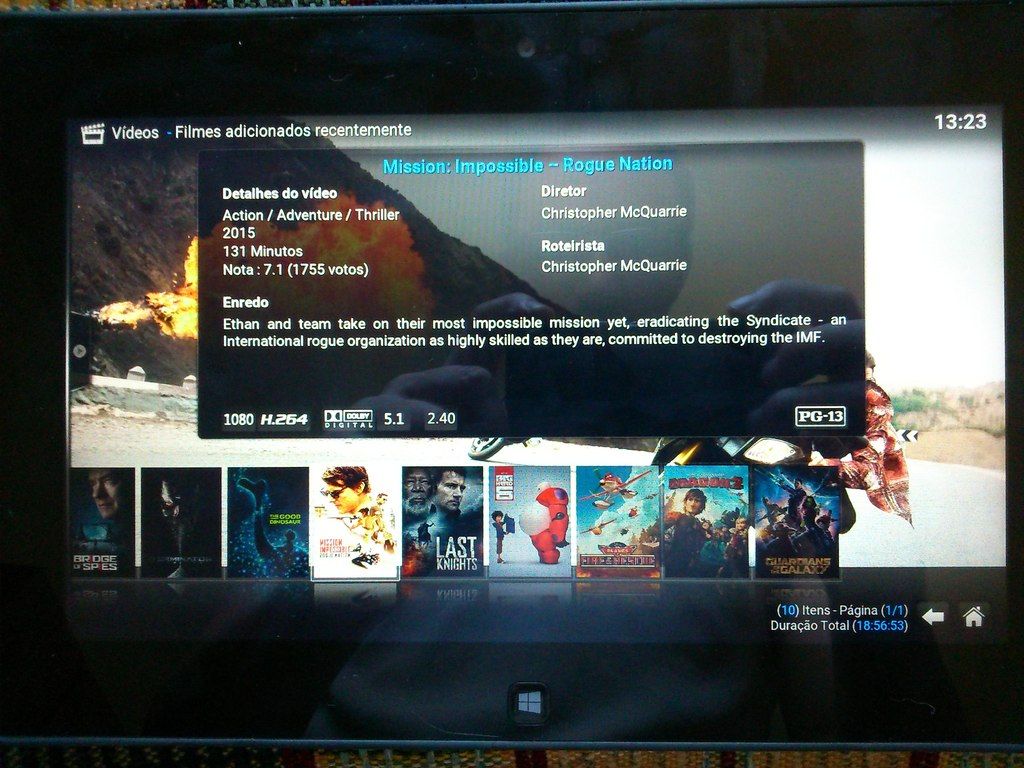2014-04-19, 17:05
Hi,
Someone asked this question on the XBMC section of Reddit so I thought I'd post my reply here too which consolidates a few threads from the forums and will hopefully aid in further searches for the same answer.
How to Boot XBMC into an Addon (Advanced Launcher in this case)
This thread details how to autostart an addon upon XBMC startup
Moderator Edit
Autoexec.py is deprecated in Kodi and no longer works. You will need to use Autoexec Service... https://kodi.wiki/view/Autoexec_Service
Essentially you need to put this Autoexec.py file in your userdata folder which on Windows can be found at:
%APPDATA%\XBMC\userdata\
The Autoexec.py simply contains 2 lines of code:
XBMC then boots directly to the addon listed in Autoexec.py. Edit the Autoexec.py to change the addon you wish to boot into. Open the addon.xml of your chosen addon to find the addon ID you need to enter. In this case it is plugin.program.advanced.launcher
How to Boot XBMC into the Programs Section
This thread shows how to make XBMC boot into "Programs" or "Movies" or "TV Shows" or any other XBMC window you like. Although you will need to edit Home.xml to achieve this. You may need the following WIKI pages to see what the different XBMC window ID's are:
http://wiki.xbmc.org/?title=Window_IDs
http://wiki.xbmc.org/index.php?title=Ope...nd_Dialogs
Here is a copy of my confluence Home.xml which I have edited to boot XBMC directly into "Programs"
Just replace your confluence Home.xml which (for confluence at least) is located at:
C:\Program Files (x86)\XBMC\addons\skin.confluence\720p
If you dont use confluence then add the following line:
immediately after
which is at the start of the xml, such that it appears like so in your skins Home.xml:
If you dont use confluence you can find your skin files and Home.xml in:
%APPDATA%\XBMC\addons\Your Skin Folder\720p\Home.xml
How to Boot XBMC into the Movies Section
This confluence Home.xml will boot directly into Movies
Code to insert into Home.xml for skins other than confluence:
How to Boot XBMC into the TV Shows Section
This confluence Home.xml will boot directly into TV Shows
Code to insert into Home.xml for skins other than confluence:
How to Boot XBMC into a Smart Playlist
Edit Audiobooks.xsp in the code below to the name of your Smart Playlist and also change the path if it is not a music playlist then insert this code into your Home.xml as described above.
Someone asked this question on the XBMC section of Reddit so I thought I'd post my reply here too which consolidates a few threads from the forums and will hopefully aid in further searches for the same answer.
How to Boot XBMC into an Addon (Advanced Launcher in this case)
This thread details how to autostart an addon upon XBMC startup
Moderator Edit
Autoexec.py is deprecated in Kodi and no longer works. You will need to use Autoexec Service... https://kodi.wiki/view/Autoexec_Service
Essentially you need to put this Autoexec.py file in your userdata folder which on Windows can be found at:
%APPDATA%\XBMC\userdata\
The Autoexec.py simply contains 2 lines of code:
Code:
import xbmc
xbmc.executebuiltin("RunAddon(plugin.program.advanced.launcher)")XBMC then boots directly to the addon listed in Autoexec.py. Edit the Autoexec.py to change the addon you wish to boot into. Open the addon.xml of your chosen addon to find the addon ID you need to enter. In this case it is plugin.program.advanced.launcher
How to Boot XBMC into the Programs Section
This thread shows how to make XBMC boot into "Programs" or "Movies" or "TV Shows" or any other XBMC window you like. Although you will need to edit Home.xml to achieve this. You may need the following WIKI pages to see what the different XBMC window ID's are:
http://wiki.xbmc.org/?title=Window_IDs
http://wiki.xbmc.org/index.php?title=Ope...nd_Dialogs
Here is a copy of my confluence Home.xml which I have edited to boot XBMC directly into "Programs"
Just replace your confluence Home.xml which (for confluence at least) is located at:
C:\Program Files (x86)\XBMC\addons\skin.confluence\720p
If you dont use confluence then add the following line:
Code:
<onload condition="Window.Previous(startup)">ActivateWindow(Programs,return)</onload>immediately after
Code:
<defaultcontrol always="true">9000</defaultcontrol>which is at the start of the xml, such that it appears like so in your skins Home.xml:
Code:
<defaultcontrol always="true">9000</defaultcontrol>
<onload condition="Window.Previous(startup)">ActivateWindow(Programs,return)</onload>If you dont use confluence you can find your skin files and Home.xml in:
%APPDATA%\XBMC\addons\Your Skin Folder\720p\Home.xml
How to Boot XBMC into the Movies Section
This confluence Home.xml will boot directly into Movies
Code to insert into Home.xml for skins other than confluence:
Code:
<onload condition="Window.Previous(startup)">ActivateWindow(Videos,MovieTitles,return)</onload>How to Boot XBMC into the TV Shows Section
This confluence Home.xml will boot directly into TV Shows
Code to insert into Home.xml for skins other than confluence:
Code:
<onload condition="Window.Previous(startup)">ActivateWindow(Videos,TvShowTitles,return)</onload>How to Boot XBMC into a Smart Playlist
Edit Audiobooks.xsp in the code below to the name of your Smart Playlist and also change the path if it is not a music playlist then insert this code into your Home.xml as described above.
Code:
<onload condition="Window.Previous(startup)">ActivateWindow(10025,special://profile/playlists/music/Audiobooks.xsp,return)</onload>